If you do not have a compatible phone with the mobile app « My In&box », you can still configure your Wi-Fi access point on your In&box by following the manual procedure on your computer.
For this procedure, all you need is your airbag system, the charged In&box, your computer and the USB cable supplied with the In&box
Warning, this procedure needs to be done from a Microsoft Edge or Google chrome browser.
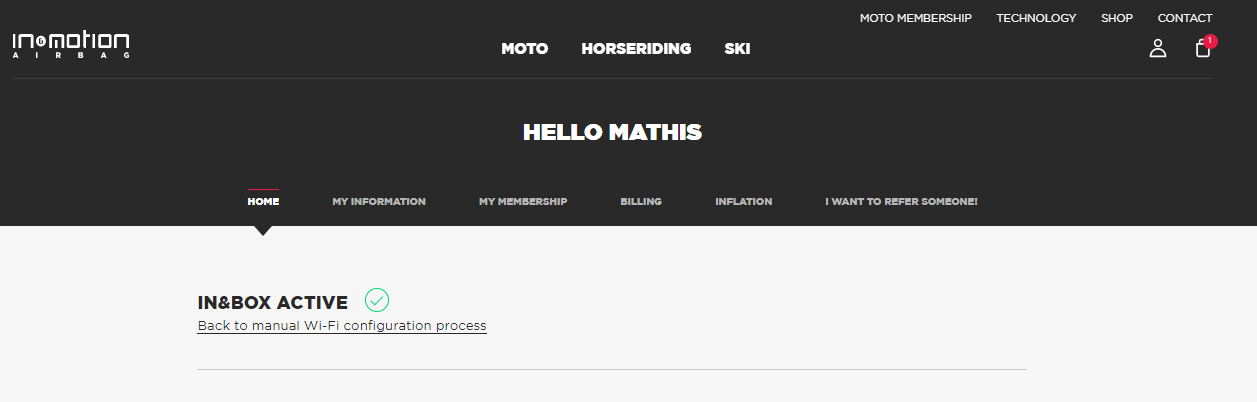
- Go to your user account and click on « Synchronize my In&box »
- Select the tab « Via USB (Manual Procedure) »
- If your In&box is not yet activated, you can follow the manual activation procedure here
- If your In&box is already activated, you can directly go to step 2 : “Synchronise” of the procedure
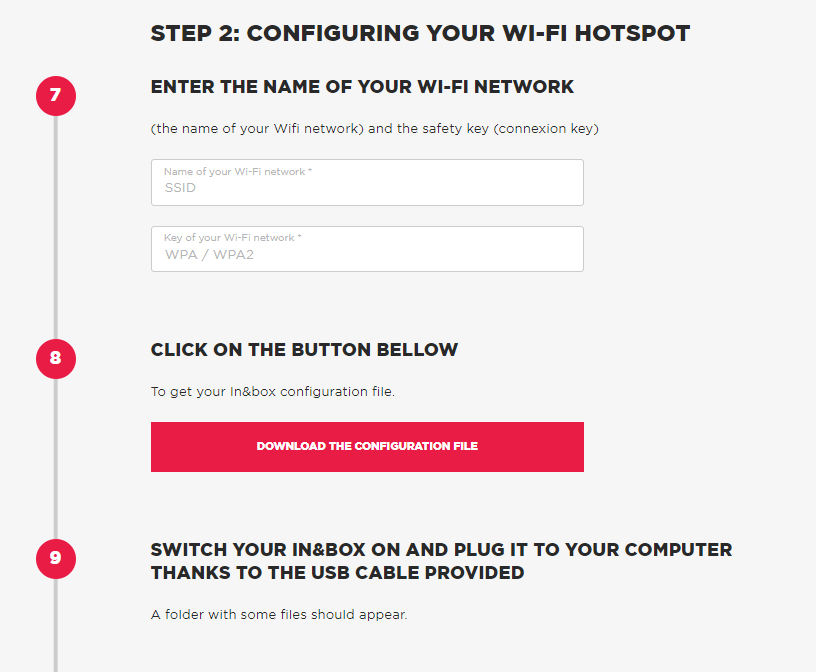
- Enter your Wi-Fi SSID
The SSID is the name of your Wi-Fi network as well as the safety key (connection key). These data are not transmited to our servers.
Make sur to enter your Wi-Fi network key correctly, as indicated on your Wi-Fi box (upper cases included).
- Download the Wi-Fi configuration file by clicking on the red tab of the manual procedure. Warning, do not name this file and make sure that it does not contain any () or figures (ex : token.imu(1) ) after download.
- Turn on your In&box and plug it to your computer thanks to the USB cable provided. A folder with some files should appear.
- Drag and drop the file that you’ve just downloaded (it should be located into your computer “Downloads” folder) and place it on the folder root, that means directly on the In&box folder. (Make sure to place the file directly into this folder and do not open any other files that are on this folder).
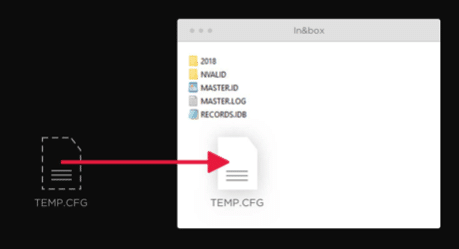
- Unplug your In&box
The two blue LEDs show that the configuration has been done. If an error occurs, it shall be reported by 3 red flashes.
Once configured, check that the procedure worked by plugging your In&box into a wall outlet:

- The two upper Leds are blinking blue alternately: the In&box is seeking for a connection to your Wi-Fi;
- The two upper Leds are blinking blue at the same time: the synchronization and updating process is in progress.
Warning: do not turn off your In&box with the side switch button during the synchronization process (when the upper Leds are blue).